How to copy text and images from a web page
Copying text or an image from a web page can be useful for taking notes or generating documentation. Select a link below for help on how to copy text and images from a web page, and other useful information.
If you want to copy more than text and images (e.g., scripts, CSS, HTML), see: How to copy something from a web page to my web page.
How to copy text from a web page
To copy text from a web page, find the beginning of the text you want to copy. Press and hold the left mouse button. Then, drag the mouse from the top-left to the bottom-right part of the section of text you want to copy.

To copy the highlighted text, on your keyboard, press the keyboard shortcut Ctrl+C or right-click the highlighted text and click Copy.
To paste text, place your cursor in the appropriate location and press the keyboard shortcut key combination Ctrl+V, or right-click where you want to paste the text and click Paste.
The text is copied from the web page to a new or existing document. From there, you can change the formatting of the text (bold, italics, font color or size, etc.).
When pasting text in a program that supports formatting, like Microsoft Word, the format, font, and layout of the text may be copied. If you want to copy text without the formatting, use the paste special or paste text feature of the program you are pasting the text.
How to copy an image from a web page
To save (download) an image, right-click any image on a website to view the properties menu for that image, as shown below. If you want to copy that image into another document, click the Copy image option from the menu. If you want to save the image file to your computer, so it can be used or uploaded elsewhere choose the Save image as option.

The above example of the right-click menu is in Google Chrome. If you are using Internet Explorer or another Internet browser, your menu options may differ. You may see options for Copy and Save picture as. Use these options, instead of the options stated above, to achieve the same results.
If you selected the Save image as option, a Save As or Save Picture window would open, allowing you to choose where to save the image and to change the name. Click the Save button to save the picture to your computer.
Some web pages may disable the right-click ability or have their page setup to prevent the copying or saving of images using the above method.
Pasting the image
If you selected the Copy image option, that image is saved to the clipboard. To paste the image, move the cursor to where you want to paste and press Ctrl+V or right-click where you want to paste the image and select Paste.
A plain text program, such as Notepad, does not support images and the paste option is not available.
Is it legal to copy a website's text and images?
The act of copying text and images is not illegal. However, how you use the information may be restricted by the web page's Copyright. For example, copying all text from a web page and using it on another web page is against most sites' Copyrights because it's duplicating their content.
If you're uncertain about the Copyright rules, contact the article author or the webmaster of the web page asking for permission to use their content.
Most Copyright related information is found in the Copyright links or legal pages found on the bottom of most web pages.
Additional tips with copying a website's text and images
Online services
There are multiple online services to help share text between computers and other Internet users online. Below are two of our favorites.
Pastebin - By far one of the best places to paste your code and other text. The service requires no login to paste text but does offer a login option for those wanting to edit or delete posted text. The service also has browser plugins to paste text and apps for all major smartphones and tablet devices.
Evernote - One of the most popular online sharing services. Evernote is a free collaboration and note taking service that lets you save notes, clippings, video, pictures, word documents, and more.
Browser plugins
ScrapBook - This great plugin lets any Firefox user save web pages and snippets of web pages to read and edit or view later.
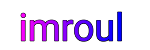





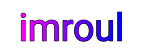
We respect your freedom of speech.
Please don't write anything that might violate someone else's privacy.