Google's Blogger blogging service requires a Google account. If your company used a non-Gmail account to sign up for the blogging service, adding your personal Gmail account lets you author new blog posts for the business. Adding your Gmail account also lets you use your own name instead of the company name or the name associated with the original Google account. After adding your account, you'll have permission to create new blog posts. You can also make your Gmail account an administrative account so you can use it to fully edit the blog.
-
1.
Go to your Blogger dashboard and select the blog you want to merge with your Gmail account. Choose "Settings" from the navigation pane on the left side of the Blogger window.
-
2.
Click "+Add Authors" under the Permissions section of the Settings menu. Type your Gmail address into the text box and press the "Invite Authors" button.
-
3.
Open a new tab or window and log in to your Gmail account. Open the new email inviting you to contribute to the blog. Click the link under "To Contribute to this Blog, Visit ..."
-
4.
Click the "Here" link, enter your Gmail account log in information and click the "Sign in" button. Choose between the options Google gives you for connecting the account and fill out any required information, such as a display name. Click the "Continue to Blogger" button to complete the merge.
-
5.
Sign out of Blogger and log back in using your original email address and navigate back to the Settings menu. Click the "Author" drop-down menu next to your Gmail address in Permissions and select "Admin." Blogger will save the setting, giving your Gmail address full permission to edit the blog as an administrator.
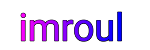






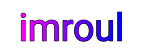
We respect your freedom of speech.
Please don't write anything that might violate someone else's privacy.