If you’re looking for a way to easily create Google Search ads, you’re at the right place! By using The Next Ad’s Google Search Autopilot, creating such campaigns will be a piece of cake.
Really – you’ll discover that you won’t need any prior experience or expertise to effectively use the tool. With our Google Search Autopilot, your first Google Search Ad campaign could be up and running within minutes!
In this article, we’ll be walking you through the steps of setting up a Google Search Ad campaign and we’ll be doing a little deep-dive into some of the most important aspects of creating such campaigns. Don’t worry though, we won’t make it difficult at all and after reading this you’ll be ready to go!
In this blog, you’ll learn:
First, some of the basics:
Steps to create a Google Search Ad:
What is The Next Ad’s Google Search Autopilot?
Let’s briefly go over our Google Search Autopilot tool, before we go into all of the other stuff.
The Next Ad’s Google Search Autopilot is a tool, created with small and medium-sized business owners in mind, that enables users to easily create and run Google Search Ads online. We’ve focused on eliminating all of the confusing and difficult functions Google Ads Manager shows, to provide a clean and user-friendly interface for our users.
Within only 4 simple steps, you’ll be able to have your Google Search ads live in less than no time. And the best thing? Up to an advertising spend of €500 per month, you’ll be able to use our Google Search Autopilot completely for free! Pretty cool, no?
So, now that you know what our Google Search Autopilot is, let’s digress.
What is a Google Search Ad?
Since we are starting from the absolute bare beginnings, it’s good to have a clear understanding of what Google Search Ads actually are.
A Google Search Ad is a type of advertisement that appears on Google’s search engine results pages after someone ‘Googles’ for a specific search term.
Let’s imagine we’re looking to have a nice dinner at an Italian restaurant tonight. What do we do? We hop onto Google and type in the search query: ‘Italian restaurants Amsterdam’ and press enter. If all goes well, we’ll be taken to a page that shows us an X amount of results related to our search query.
Now, the first results on that page are showing Google Search Ads, as you can see from the image below. These usually show above the organic results and provide helpful info that matches the search. And chances are big that you’ve probably already seen them before. You can recognise them from the small tag that says “ad” on them.
In addition to this, these (ad) results are most likely followed by a map that will show some additional restaurants and ultimately, there are organic search results. These match their search but aren’t paid ads.
What’s the point of running Google Search Ads?
Good question, easy answer: By running Google Search Ads, you’ll be able to help your business stand out from the search results and get noticed by people who might be searching for your product or service.
Now consider this for a second, if you are looking to buy, to find or to learn something, what will you do? Yes! Most likely, you’ll go to google and find whatever you were looking for.
How many times have you used Google to search for something? That’s right, we do it almost daily. So if someone is out there looking for your business, you’ll want to make sure that they are able to find you quickly!
How to create a Google Search Ad
Cool, we’re ready to learn how we can put together a simple but effective Google Search Ad for our business. Because our Google Search Autopilot tool is possibly the easiest way to do it (and free), I’m going to take you through the steps within the platform.
Before being able to create any campaigns, however, you’ll first need to create a Google Ads account. Once you’ve done this, you can sign in and connect your account to the Google Search Autopilot and you’re ready to go.
Not yet ready to work within the tool? Not a problem, the deep-dive information applies to the creation of Search Ads in general!
Step 1 – Creating a campaign
The first step, once you enter the Autopilot, is to click on the button ‘Create campaign’.
Starting off fairly easy, no?
Step 2 – Business & Audience
Now a new screen has opened. Here you’ll need to fill out the URL of your website or the specific page you want to link your ad to, select in which physical location you want your ad to be shown and in which language you want to advertise in. Still, pretty basic stuff.
In the last field, you are required to give at least 1 keyword to create your campaign. But what are keywords and how do you know which ones to choose? Let’s go over it!
How to choose the right keywords for your Google Search Ad
Think of keywords as word-triggers for your ad to show up in someone’s Google results. As people search for things on Google, you can target those searches using keywords. They give you the opportunity to present your ad as one of their top results.
Your keywords should match the terms your potential customers would use to find your products or services.
Here are some tips for choosing the right keywords, as advised by Google:
1. Think like a customer when creating your list
Start out with writing down some of the main categories under which your business fall. Once you’ve done this, write down some terms that would fall under each of these main categories. These could also be phrases or words that your potential customer would use to describe your product or service.
For example
If you’re selling nice hats, the main categories that you might write down could be something like ‘women’s hats’ or ‘men’s hats’. Now under these categories, you might want to write down ‘women’s athletic hats’ or ‘men’s vintage hats’. Expand this list further by including your brand and specific product names as well!
2. To target specific customers, select specific keywords
Do you have a business in which you can offer a specific product or service? Be sure to include more defined keywords that will allow you to target customers who might be explicitly looking for something your offering.
Though you should keep in mind that if you are using keywords that may be too specific, you might not reach as many people as you would’ve liked to.
For example
Again, if you are selling hats, you might choose to use keywords like ‘men’s skiing hats’ or ‘kids’ swimming caps’ etc. By doing so, your ad is able to show up when someone is searching for these types of hats, but it might also show up when someone is searching for winter sport-related terms.
3. Reach more people by selecting general keywords
If you are just looking for a way to reach as many people as possible, you could select keywords that are more general. You should know, however, that in this way, you are making it harder to reach people that are actually interested in your products or services. This is because of the fact that your ad now also appears on search results that are less related to your business.
In addition to this, the competition for these keywords might be higher than for keywords that are more specific. With competition, we mean the number of other businesses that are using the same keywords in their Search Ads. If the competition for a keyword is high, the cost of advertising on such a search query goes up as well.
For example
You guessed it – we’re still selling hats. As a general keyword, we could opt to go just ‘hats’. If people are now searching for any type of hat or things related to that, our ad could be coming up in their results.
4. Consider close variants
Within The Next Ad’s Google Search Autopilot, you can also put in terms like ‘Women’s hats’ and click on the option to Exactly match, Broadly match or to Phrase match these keywords. Using Broadly Match or Phrase match would allow you to target people who are using search terms that are closely related variations of your keywords.
You should know, however, that when you are using close variations of the keywords, it’s not guaranteed that your search ad will show up every time someone searches for a variation of your keyword.
5. Let our Google Search Autopilot help you to pick keywords that are relevant for your business
Yes, you’ve read that correctly!
Once you enter the URL of your business’ website, our Google Search Autopilot will give you a list of suggested keywords you could use for your search ad, based on terms on your website. Pretty cool, right?
Step 3 – Writing your ad
Great, so now that you’ve filled out all of the fields in the previous step (website URL, location and ad language), we can move onto the next step: Writing a compelling text for your ad! This is your chance to highlight the products and services you offer and to show what makes your business unique.
Since we went to all of the trouble (or not) to find the correct keywords for your search ad, it’s only logical that the text that we write (your ad copy) does, in fact, correlate with these keywords.
On the next page of the Autopilot, you’ll be able to write all of the text for your ad copy in 3 steps.
1. Provide headlines that uniquely capture what your business offers (max 90 characters)
People are most likely to notice your headline text, so consider including words that people may have entered in their Google search and the keywords you have chosen in the previous step. Your text can consist of two or three headlines where you can enter up to 30 characters each to promote your product or service.
By default, the headlines are separated by a vertical pipe ( | ). Be aware though, it’s possible that these show differently based on the device someone is using when your ad shows up.
If you are creating an ad to advertise just your business as a whole, you should write a text that applies to your entire shop or service offering. In this case, you’ll want to avoid talking about only one specific product or aspect only and rather focus on your business in a more general fashion.
If you are creating a search ad for a specific service or product you offer, then you should focus on that and provide more distinct information.
2. Write a short and powerful description (max 180 characters)
Use the description fields to highlight details about your product or service. It’s a good idea to include a “call to action”—the action you want your customer to take. If you’re an online store, your description might include “Shop now” or “Buy … now.” If you offer a service, you might want to add something like “Get a quote” or “See pricing.”
3. Check what your search ad would look like for desktop and mobile users
Always make sure your ad looks and reads correctly for both people that will see your ad on their computers as well as their mobile devices.
How to write a great text for your ad copy
The main purpose of your Search Ad is to reach potential customers in an effective way. In order to do so, it’s important that your ad copies are specific, appealing and relevant. To help you write successful ad copies for your search ads, here are some of the best practices you should follow and some common mistakes you should avoid.
1. Focus on your Unique Selling Points (USPs)
Advertising online can be highly competitive. In order to stand out from the crowd, it’s good to highlight what makes your business unique to convince people why they should click on your ad and buy from your business. Are you currently offering some amazing deals or limited discounts? Do you offer free or next day delivery? Exclusive items? These are some great points to mention in your ad copy!
2. Encourage people to take action
People are on Google because they are looking for something. If they come across your ad, it’s crucial that they can tell in a single glance what it is you are offering.
If you are selling something, tell them what they can buy. If you are providing a service, let people know how they can get in touch with you. This is where Calls To Action (CTAs) come into play. Calls to action like purchase, call today, order, browse, sign up, or get a quote make clear what the next steps are.
3. Make sure your ad corresponds with the link
Double-check if the promotions or products that you are offering in your ad correspond with whatever is shown on the page (landing page) that you are linking to from your ad. If people can’t find what they were expecting from the ad, chances are big that they will leave your website without taking any actions.
4. Take mobile users into account
Think about creating ads that are dedicated to people on mobile devices. You could, for instance, use your website’s mobile version as a landing page and offer promotions geared towards mobile users. You should also keep in mind that your mobile Search Ad may show up differently than your Search Ads that are shown on desktops.
Step 4 – Determining your budget
Okay, so now we have to determine how much money we want to spend on this ad. This might sound a bit intimidating, but it’s really not – I’ll take you through it!
When you arrive at this step in the Autopilot, you’re able to set an average daily budget for your search ad campaign. Your daily budget is the average amount you’d like to spend each day over the course of the month. But don’t worry, you’ll be able to change or cancel this budget at any moment and as much as you’d like.
It could very well be that your Spend may vary each day, however, you’ll never pay more than what is determined to be your monthly charging limit. Your monthly charging limit is calculated by multiplying your average daily budget by the average number of days in a month.
You may have days that your search ad will get you more traffic than others, which could result in you spending up to 2 times as much of your daily average.
Again, don’t worry!
Days like that are then balanced by days on which your spend is below your average daily budget, making sure that you’ll never pay more than your monthly maximum.
How much should I spend each day?
Depending on your budget, the amount of money spent every day might vary. Naturally, the decision will be made upon how much money you feel comfortable with spending and your advertising goals.
Of course, testing budgets also works rather well. If you’re unsure of what works best for you regarding your goals, then going through a testing phase might offer you the results you’re looking for.
Here are two ways of calculating a daily budget
First calculation: Find your monthly budget (whatever you feel comfortable spending), the average days per month, and then divide them.
For example
Your monthly budget: €500
The average number of days per month: 30.4
So, now: €500/30.4=€16.44
Conclusion: €16.44 would be your daily budget.
Second calculation:
Define how many clicks you want to get per month. The average Cost per Click (CPC) on Search varies between industries, but the average, in general, is between €1 and €2 per day.
For example
The average clicks you want to achieve: 300 clicks a month.
The average CPC: €1.50
So, now: €1.50 x 300 = €450 (monthly).
But to know the daily amount: €450/30.4 = €14.80.
Conclusion: €14.80 would be your daily budget.
Step 5 – Reviewing your ad settings
Woohoo – We’ve made it to the final step! Now, all that’s left to do is to go over all of the settings you have arranged for your search ad, to give your campaign a name, click on the Publish button and to let that baby fly!
Check if these settings are all present and correct:
- Website URL
- Language and Location
- Budget
- Keywords
- Campaign name
- Connected ad account
- Ad copy and appearance for desktop and mobile devices
There you have it!
Well done, you’ve made it through all of the steps for creating a Google Search Ad campaign and you are now ready to make one yourself!
In this article, you’ve learned:
- What a Google Search Ad is
- The different steps to create a Google Search Ad and their best practices
- How to choose the right keywords
- How to write a successful ad copy
- How to determine a budget for your ad
Eager to set up your first campaign? Use our Google Search Autopilot for free and experience what Google advertising can do for your business!
It’s easy, you’ve now seen the platform and you know how it works step for step! Wait no longer and give it a try by creating your account here! If you have any questions along the way, our team is ready and happy to help you any time!
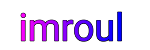

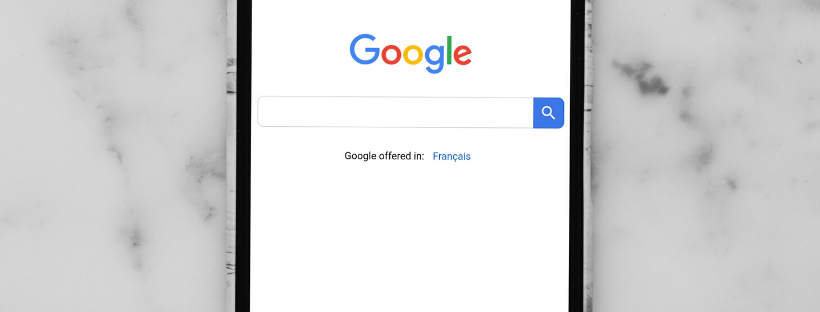





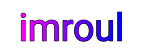
We respect your freedom of speech.
Please don't write anything that might violate someone else's privacy.