Other address verification methods are discussed in the blog.
What is Google Adsense Address Verification?
When you signup for Goolge Adsense, You will have to provide your personal address. This is a part of normal Adsense Signup process. This address will be used to send a verification PIN once your payment reaches a minimum payment threshold, which currently is 10 USD or its equivalent in local currency. It is very important to mention your current updated address because Goolge will not ask you to re-verify you address. It will sent you the PIN directly to the postal address you have mentioned. So, If you address is not correct, you might not get a chance to correct your address when you PIN is sent and your PIN will not reach you. To be on the safer side always mention your latest, updated and accurate postal address.
Please note that earlier Adsense Registration was open to approved users only. That is, You first get your website approved for Adsense and then you will be able to Signup for Adsense. But now the process has changed. You will be allowed to create Adsense account and allowed to insert Adsense code in your website. Normally Google takes 24-48 hrs to approve or reject your application. If it gets approved, you will begin to see ads.
Is Goolge Adsense address verification necessary to receive payments? Is there a way to skip it?
If you are thinking about finding ways to skip address verification, Please Stop Right Now. Its not going to work because it is absolutely necessary and mandatory to get your address verified.
In fact it is for your own good. It will ensure that the correct person receives the payment. The logic is that who has created an Adsense account and provided the address, will be the one who receives the PIN. This PIN will reach someone else only if the address has been tampered with, without the knowledge of the person who has created the account. This means that the account is compromised or hacked.
Address verification is intended to help the users and Google.
How to check and Edit your address in Google Adsense?
Once you login to Google Adsense, On the left hand side pane, navigate to Settings->Payment. Please refer to the below screenshot.
In the above screenshot, you will see MANAGE SETTINGS in red Circle. Please click on MANAGE SETTINGS and scroll to the bottom of the page. There you will see a section for Name and Address. This reflects your current registered address. To edit the address, please click the red circle as shown below in the screenshot.
What does Google address verification PIN look like?
Google Address verification PIN will be sent to your mailing address as mentioned in the Google Adsense Account.
Please note that PIN will NOT be sent by EMAIL or SMS. You cannot request Google to sent the PIN by Email or SMS. Such request will not be accepted. It will be sent by Post only.
Below is the screenshot of what a PIN mailer looks like. The looks of PIN mailer may change over time and might not be the same as what I received. The looks can change, but what it will contain is a PIN.
How do you know that Google Adsense Address verification is Pending?
Google does not send any notification in the form of Email informing you that Address Verification is pending. You will know that the address verification is pending only when you login to your Adsense Account.Once you login, you will see a notification in red saying that
“Your payments are currently on hold because you have not verified your address.”
There will be an Action button as shown in the below screenshot. You can also see the notification message in the area circled in green.
Once you click on the Action Button, you reach the below screen where you have to enter the PIN and Submit. You will also see the date on which your latest PIN was generated.
You can also find address verification notification on your account information page which you can find at Settings->Account->Account Information as shown in the below screenshot. You can see address verification notification circled in red.
Once you click on the verify address, it will take you to the validate address page.
Lets Enter the PIN and verify the Address
Now that you know where to enter the PIN as described in the above section, lets go ahead and enter the PIN and Submit. That is all that is required. If the PIN is correct, Google will process the address and validate it.
How do you know that your address is validated after you submit the PIN?
After you have submitted the PIN, the box where you have entered the PIN will be grayed out and you will not be able to enter the PIN again until the address is verified. Google takes around 2-5 mins to validate the PIN. This time could be even less. If you have entered the correct PIN, the warning will disappear from your Adsense Page and you will not see the verify address notification in the Account Information section as described in the above sections.
If your PIN fails validation, you will again be able to enter the PIN and validate.
There is a limit to how many times you can enter the PIN and Submit. You can do it only 3 times. If you fail to submit the correct PIN for 3 times, your Ads will be blocked and will not be displayed until the address is validated successfully.
If your address verification fails on the second attempt. STOP. Don’t enter the PIN for the third and final attempt.
At this stage it is better to request for a new PIN. But before you do that you should check your address once again as I have described in the above sections.
How to request for a new PIN?
Google assumes that it might take 2-4 weeks to get your address verification PIN. For the first two weeks you will not see an option to request for a new PIN in the address verification page. After 2 weeks, in my case, I noticed an option to request for a new PIN. So, if you have not received the PIN, don’t get anxious. You will see the option to request a new PIN after two weeks from the date date PIN was generated. The date on which the latest PIN was generated will be mentioned on the address verification page. You will also see a date on or after which you can request for a new PIN. Please refer to the below screenshot. At the bottom, highlighted in red box displays the place where you can request for a new PIN.
Before you request for a new PIN make sure that you have checked you address and updated it if required. The way to check and update your address is discussed in the beginning of the post.
How to validate address without PIN?
Verifying address with PIN is the easiest and the best option. If you have not received the PIN even after repeated attempts, there is a way to verify the address without PIN. it involves submitting a form with your details and uploading a government approved Identification Card with the address mentioned on it.
But here is the hard part
According to the Google documentation, option to verify address without PIN depends upon your location. So not all people will see the option to validate without PIN. The documentation does not mention the locations for which address verification without PIN is allowed or not allowed. So, It’s just an information to be kept in mind. Below is the screenshot of the excerpt of the documentation.
Where will you see the option to validate the address without PIN?
The option to validate without PIN is not available out right. It becomes available only if you have failed to validate your address with PIN for the maximum of three times. After you exhaust your 3 attempts to validate address with PIN, you will see an option to validate with a valid government approved Identification Card at the bottom of the address verification page. The option looks something like this with the link to the form.
How to fill up the form to get the address verified without PIN?
When you click on the link to open the form, this is what you see
You will have to fill in the following details:
- Name: Enter your name as mentioned in the Adsense Account
- Contact Email Address: Enter you email address where the verification status mail needs to be sent. This should be the email address on which Adsense Account is registered
- Your Adsense Publisher ID: Enter your Adsense Publisher ID. You can find this in Settings->Account->Account Information
- Submit an attachment: Upload scanned copy of Government ID document. This should have the same address which is mentioned in the Adsense account.
That’s it. Submit the form and wait for your address to be verified by Google. It might take 2-3 days. So, you need to have patience.
The confirmation mail looks something like this
So that’s it guys. If you have any questions, please ask in the the comments section. I will be happy to reply.
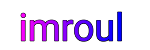


















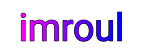
We respect your freedom of speech.
Please don't write anything that might violate someone else's privacy.